LCDncid Examples
20x4 LCD Examples


Row 2 is indented because no line identifier is displayed.
Row 3 shows the call type and phone number.
Row 4 shows the Caller ID name or alias.

The display is a prototype with wires running to the Raspberry Pi.
The message spans rows 2, 3 and 4.
The same message is also shown on a 16x2 LCD display.
16x2 LCD Examples


Row 1 shows the call type and phone number.
Row 2 shows the Caller ID name or alias.

The ncidd.conf file has the hangup option set to 1.
The number or name is in the ncidd.blacklist file.
Row 1 shows the call type and phone number.
Row 2 shows the Caller ID name or alias.
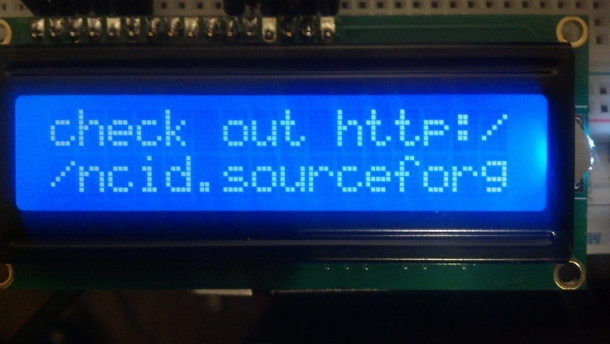
The message is split across two rows.
This LCD can only display the first 32 characters of the message.
In this case the last five characters are missing: e.net.
16x2 LCD Multi-Screen Examples

Multiple screens are used to show all the CID info.
Showing screen 1 of 2.

Showing screen 2 of 2.
16x1 LCD Multi-Screen Examples

Multiple screens are used to show all the CID info.
Showing screen 1 of 3.

Showing screen 2 of 3.

Showing screen 3 of 3.