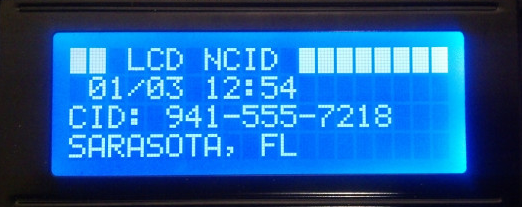
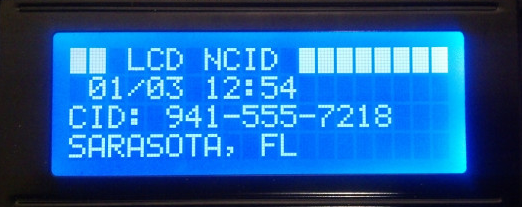
All examples below assume LCDncid version 0.30.
- Requires NCID to be installed and running.
- Requires LCDproc to be installed and running.
- Requires Perl and its Config::Simple module to be installed.
- If using a Raspberry Pi with Raspbian and an attached LCD, see INSTALL-LCDproc-Raspbian.
REQUIREMENTS
- perl - required for normal build
- pod2man - required for the normal build
- man2html - required to build the html files from the man pages
LAYOUT
- The program goes into
$(prefix)/bin.- The man page goes into
$(prefix)/share/man/man1.- The LOG file is expected in
$(prefix3)/var/log.- The defaults are
prefix=/usr/local,prefix2=$prefixandprefix3=.
Fedora
- The service script goes into
$(prefix)/lib/systemd/system.
Redhat
- The init script goes into
$(prefix2)/etc/rc.d/init.d.
Debian, Ubuntu or Raspberry Pi (RPi)
- The init scripts go into
$(prefix2)/etc/init.d.
FreeBSD
- The rc script goes into
$(prefix2)/etc/rc.d.
OSX
- The plist script goes into
$(prefix3)/Library/LaunchDaemons.
BUILD
- Change to your home directory, download and extract the source package from SourceForge:
cd
wget https://sourceforge.net/projects/ncid/files/lcdncid/0.30/lcdncid-0.30-src.tar.gz
tar xzf lcdncid-0.30-src.tar.gz
cd lcdncid
- (Generic) To view a list of make arguments (see also the top of the
Makefile):
make
- (Generic option 1) To configure programs and config file for /usr/local:
make local
- (Generic option 2) To compile programs for /usr and the config file for /etc:
make package
- To compile programs for Fedora and Fedora based:
make fedora
- To compile programs for Redhat Enterprise:
make redhat
- To compile programs for Debian, Ubuntu, or Raspberry Pi:
make ubuntu
- To compile programs for Macintosh OSX:
make mac
INSTALL
- (Generic option 1) Install program and documentation in /usr/local:
sudo make install
- (Generic option 2) Install programs in /usr and man pages in /usr/share/man:
sudo make install prefix=/usr prefix2=or:
sudo make install-package
- To install programs for Fedora:
sudo make fedora-install
- To install programs for Redhat or Fedora using init scripts:
sudo make redhat-install
- To install programs for Debian, Ubuntu, or Raspberry Pi:
sudo make ubuntu-install
- To install programs for Macintosh OSX:
sudo make mac-install
Fedora and Fedora based
- Download the RPM Package from SourceForge:
wget https://sourceforge.net/projects/ncid/files/lcdncid/0.30/lcdncid-0.30-1.fc28.noarch.rpm
- Install or Upgrade the package (this will also install the NCID server and LCDproc if needed):
- Using the file viewer:
- Open the file viewer to view the NCID RPM packages.
- Select the RPM packages.
- Right click selections and select “Open with Package installer.”
- Using dnf:
sudo dnf install lcdncid-*.rpm
- Create the configuration file for LCDd if it was installed with LCDproc:
sudo cp -a /etc/lcdproc/LCDd.conf.sample /etc/lcdproc/LCDd.conf
- START/STOP/RESTART/RELOAD/STATUS using systemd-style process manager:
- Use the
systemctlcommand to start the daemons. Theservicecommands are:start,stop,restart,reload,reload-or-restartandstatus.
Here are some examples:
- start the LCDncid client:
sudo systemctl start lcdncid.service
- stop the LCDncid client:
sudo systemctl stop lcdncid.service
- get the status of LCDncid:
sudo systemctl status lcdncid.service
- restart the LCDncid client:
sudo systemctl restart lcdncid.service
- autostart lcdncid at boot:
sudo systemctl enable lcdncid.service
- remove LCDncid from boot startup:
sudo systemctl disable lcdncid.service
- Review the man page (
man systemctl).
- START/STOP/RESTART/RELOAD/STATUS using init-style process manager:
- Use the
servicecommand to start LCDncid as a service. Theservicecommands are:start,stop,restart,reloadandstatus.
Here are some examples:
- start the LCDncid client:
sudo service lcdncid start
- stop the LCDncid client:
sudo service lcdncid stop
- get the status of LCDncid:
sudo service lcdncid status
- Review the man page (
man service).
- Use
chkconfigto enable/disable the service to start at boot.
Here are some examples:
- autostart lcdncid at boot:
sudo chkconfig lcdncid on
- remove LCDncid from starting at boot:
sudo chkconfig lcdncid off
- Review the manpage (
man chkconfig).
Ubuntu, Raspbian, Debian and Debian based
- Download the latest LCDncid deb package from SourceForge:
wget https://sourceforge.net/projects/ncid/fileslcdncid/0.30/lcdncid_0.30-1_all.deb
- Warning:
- Using
sudo dpkg -i <package>will not install dependent packages.- Using
sudo apt-get install <package>will not install local packages.
- Method 1: Install or Upgrade the package using
gdebi(command line):
- Install
gdebiif needed:
sudo apt-get install gdebi
- Install the LCDncid client:
sudo gdebi lcdncid-0.30-1_all.deb
- Method 2: Install or Upgrade the package using
gdebi-gtk(GUI):
- If needed use the the menu item “Add/Remove…” to install the GDebi Package Installer.
- Using the file viewer:
- Open the file viewer to view the LCDncid DEB package.
- Select the DEB package.
- Double click selections or right click selections and select “Open with GDebi Package installer.”
- Method 3: Install or Upgrade the package using dpkg (command line):
- Install the LCDncid client:
sudo dpkg -i gdebi lcdncid-0.30-1_all.deb
- Force install of all dependencies:
sudo apt-get install -f
- Create the configuration file for LCDd if it was installed with LCDproc:
sudo cp -a /usr/local/etc/lcdproc/LCDd.conf.sample /usr/local/etc/lcdproc/LCDd.conf
- START/STOP/RESTART/RELOAD/STATUS using policy-style process manager:
- Use the
invoke-rc.dcommand to start any of the daemons. Theinvoke-rc.dactions are:start,stop,restart,reloadandstatus. The client can also be started using the output module name instead of ncid. All output modules can be run at the same time.
Here are some examples:
- start the LCDncid client:
sudo invoke-rc.d lcdncid start
- stop the LCDncid client:
sudo invoke-rc.d lcdncid stop
- restart the LCDncid client:
sudo invoke-rc.d lcdncid restart
- status of the LCDncid client:
sudo invoke-rc.d lcdncid status
- Review the man page (
man invoke-rc.d).
- Use the
update-rc.dcommand to install/remove the service at boot.
Here are some examples:
- enable LCDncid to start at boot:
sudo update-rc.d lcdncid defaults
- remove LCDncid from starting at boot:
sudo update-rc.d -f lcdncid remove
- Review the man page (
man update-rc.d).
- Use apt-get to remove the lcdncid package:
- Normal removal without removing configuration files and dependencies:
sudo apt-get remove lcdncid
- Complete removal including dependencies:
sudo apt-get --purge autoremove lcdncid
- Review the man page (
man apt-get).
FreeBSD
- Install lcdproc and create configuration file if not installed:
sudo pkg install lcdproc
sudo cp -a /usr/local/etc/lcdproc/LCDd.conf.sample /usr/local/etc/lcdproc/LCDd.conf
- Install package may not be available at sourceforge
- Download the install package from SourceForge:
wget https://sourceforge.net/projects/ncid/files/lcdncid/0.30/lcdncid-0.30-freebsd.tgz
- If this is an update and changes were made to
lcdncid.conf, save it.
cp -a /usr/local/etc/lcdncid.conf .
- Install the package which puts the program in /usr/local/bin, man page in /usr/local/man/man1 and docs in /usr/local/share/doc/lcdncid:
sudo tar -xzvf lcdncid-0.30-freebsd.tgz -C /
- If this is an update, add the changes back to
/usr/local/etc/lcdncid.conf.
- Use the
/usr/local/etc/rc.d/lcdncidscript to start LCDncid. The commands are:start,stop,restart,reloadandstatus.
Here are some examples:
sudo /usr/local/etc/rc.d/lcdncid start
sudo /usr/local/etc/rc.d/lcdncid restart
sudo /usr/local/etc/rc.d/lcdncid stop
sudo /usr/local/etc/rc.d/lcdncid status
- If a service is not enabled, you must prefix the word one to the commands; start becomes onestart, stop becomes onestop and so forth.
- If you want the LCDd and LCDncid services to start automatically at boot, you need to add enable lines in
/etc/rc.conf.localfor each service you want started.If /etc/rc.conf.localdoes not exist, create it.
Here is the LCDd LCDncid rc scripts and its enable lines:
/usr/local/etc/rc.d/ /etc/rc.conf.local -------------------- ------------------ LCDd LCDd_enable="YES" lcdncid lcdncid_enable="YES"
Mac
- Install lcdproc if not installed:
- Create the configuration file after installing lcdproc:
sudo cp -a /usr/local/etc/lcdproc/LCDd.conf.sample /usr/local/etc/lcdproc/LCDd.conf
- Install package for LCDncid may not be available at sourceforge
- Download the install package from SourceForge:
wget https://sourceforge.net/projects/ncid/files/lcdncid/0.30/lcdncid-0.30-mac-osx.tgz
- If this is an update and changes were made to
lcdncid.conf, save it.
cp -a /usr/local/etc/lcdncid.conf .
- Install the package which puts the program in /usr/local/bin, man page in /usr/local/man/man1 and docs in /usr/local/share/doc/lcdncid
sudo tar -xzvf lcdncid-0.30-mac-osx.tgz -C /
- If this is an update, add the changes back to
/usr/local/etc/lcdncid.conf.
- Use the
launchctlcommand to start or stop LCDncid.
Here are some examples:
- Start the LCDncid server and enable it at boot:
sudo launchctl load -w /Library/LaunchDaemons/net.sourceforge.lcdncid.plist
- Stop the LCDncid server and disable it at boot:
sudo launchctl unload -w /Library/LaunchDaemons/net.sourceforge.lcdncid.plist
- The
lcdncid.conffile is used to configure LCDncid. The defaults should be OK in most instances.
- If needed, start ncidd in a terminal window:
ncidd -D
- If needed, start LCDd in a separate terminal window:
LCDd
- Start lcdncid in a separate terminal window:
lcdncid -D
- You should see a display similar to the following:
or a message saying it could not attach to a server. If you have problems, you can try verbose levels 1 to 4. For example:
lcdncid -Dv3
View the man page for more information:
lcdncid --man
- If everything looks OK, restart lcdncid without the -D option.
- If a server goes away, LCDncid will try to reconnect every $delay seconds. LCDncid will abort if $delay = 0.